In this article, we will learn how to install the latest version of the SaasAnt Transactions (Desktop) application.
Table of Contents
- How to Install SaasAnt Transactions (Desktop) Application?
- FAQs
How to Install SaasAnt Transactions (Desktop) Application?
Step 1: Download the latest version of SaasAnt Transactions (Desktop) (Refer to System Requirements).
Step 2: Open the "SaasAntTransactions-Setup.exe" file and follow the instructions. You need to have ADMIN privileges to install the software.
Step 3: Review and Accept the end-user license agreement.
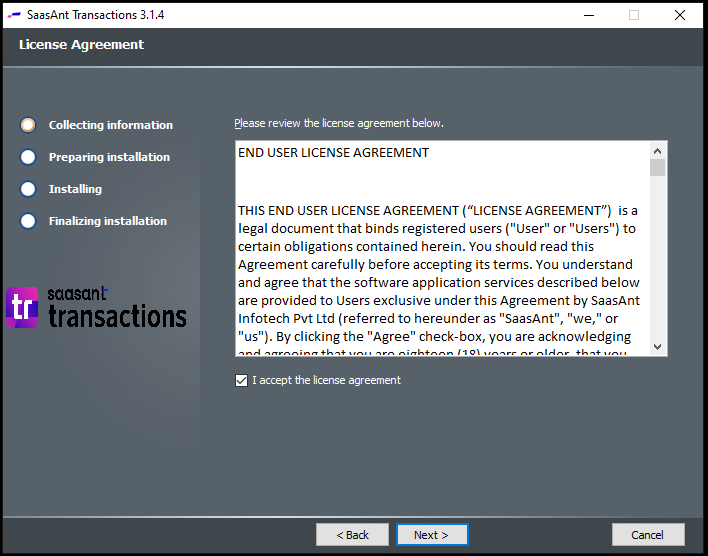
Step 4: Select the installation path for SaasAnt Transactions (Desktop). Our software needs at least 30 MB of Hard Disk Space to run smoothly.

Step 5: You can install "SaasAnt Transactions (Desktop)" for all the users of the machine or for a specific user.
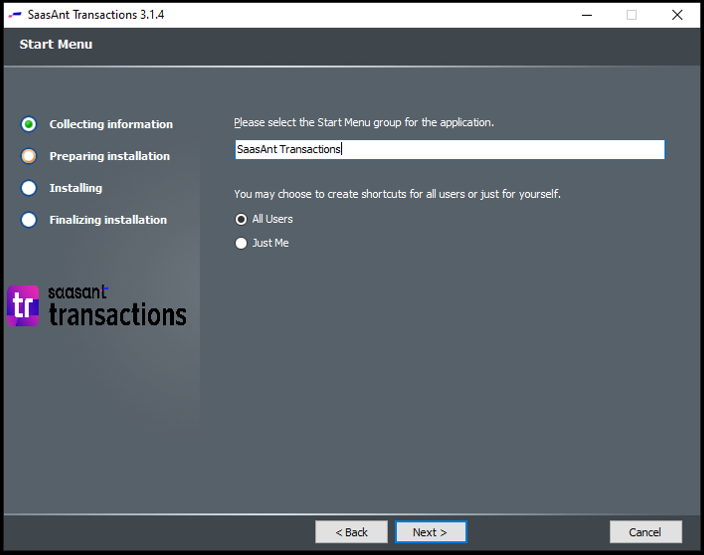
Step 6: Run "SaasAnt Transactions (Desktop)" by clicking the "Finish" button. A shortcut will be created on your desktop. You can open "SaasAnt Transactions (Desktop)" by navigating or searching in the Programs menu.
To avail the unlocked features of "SaasAnt Transactions (Desktop)", you need to buy the license. After the successful payment, you need to register the installed version of "SaasAnt Transactions (Desktop)" to activate the license. The computer should have an active INTERNET connection for the registration.
Follow the below steps to activate or register "SaasAnt Transactions (Desktop)".
Step 1: Open the Register Window ( Subscription >> Register).
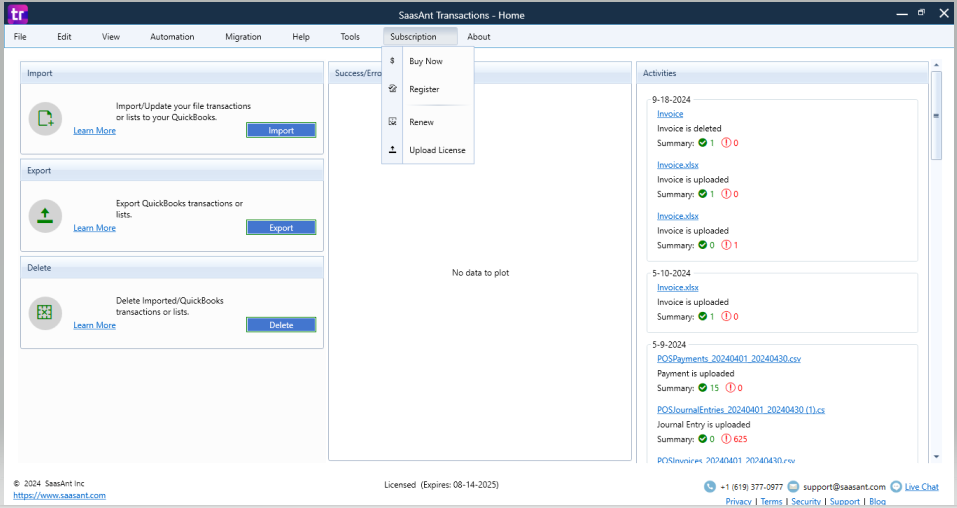
Step 2: You would have received the license key via email after the successful payment. Kindly check your inbox for an email which has the subject as "SaasAnt: Your license for SaasAnt Transactions (QuickBooks Desktop)". Copy the license key and paste into the License Key box and click Register.

Step 3: After the verification process, the installed version will be activated as a Licensed software.

FAQ's
Most of us would have some questions while moving data to your QuickBooks Online. Some of them for your reference below:
- I want to import Invoice into QuickBooks with Invoice Numbers from the File. Is it supported?
Yes. It is supported.
- Will your application support Multi Line Transactions?
Yes. It will. Same Invoice Number needs to be presented in multiple lines to group the transactions.
- I made some mistakes in the Import and my QuickBooks reports got corrupted. Is there any way to undo or revert my Import?
It is possible to undo the import completely/ partially with the Delete feature.
- Does your app support taxes?
Yes. It does.
- I don't want to create products automatically for my invoices. I can't create products before each upload. Is it supported?
Yes. It is. You can auto-create unavailable products/ services Or turn this setting off in the import settings.
- My file has some specific date format. I don't want to change the file. Will your product support all date formats?
Yes. You can select the specific date format as per your requirement in the import settings.
- Do you have any sample templates?
Yes. We do have. Sample Template
- What are the file types supported by your application?
TXT, CSV, XLS, XLSX etc. Supported File Formats
- How do I report the issues if I am stuck?
Feel free to drop an email to support@saasant.com
Still, confused and have any further query, feel free to drop a mail at support@sassant.com

